Discovery Framework is a scalable assessment framework that financial and health institutions use to gather and evaluate customer information through digital and human channels, By using the Discovery Framework data model, users can collect and validate customer information and act accordingly such as creating a care plans, assigning task, auditing purpose,reporting etc.,
Note:
Available in: Lightning Experience in Enterprise, Professional, and Unlimited Editions where the Financial Services Cloud license is enabled and Lightning Experience in Enterprise and Unlimited Editions where the Health Cloud license is enabled.
Discovery Framework is compatible with only OmniStudio standard objects model
Data Model:

To work with Discovery Framework Objects firstly we need to enable the feature from setup.
Setup—->Discovery Framework—>General Settings—->Turn on Discovery Framework
(Enhanced Question settings to specify whether to create question records and question version records simultaneously or at different times, By default Enhanced Question settings is enabled).

After enabling the Discovery Framework data model, we can create questions and question versions. Then, we can select the required questions on a form. Finally, we can use OmniScript Designer to build the layout and branching logic of the form, preview the form, and activate and deploy the form.
Creating Assessment Questions
From App Launcher select Assessment Questions object and Create a new Assessment Question Record( each assessment question records reference to each question with predefined question, data type and responses).
Provide a name for the question, developer name(Developer name is the API name it should be unique for each record),select the question data type, question category,If the question points to a related question, in the Related Question search field, search for and select the related question(Selecting related questions creates hierarchical questions. Related question is the parent record).
To make this question the active version, select Active
In the Response Values area, enter the response values.
For Select, Multiselect, and Radio question types, if you want to define the response values later as Option Source (SObject or Custom only) in OmniStudio Designer, then select Option Source Response Value.
In the Help Text field, enter explanatory text.
Ex: Assessment Question record

Note: If the question is of data type Formula, in the Formula Response Data Type picklist, select the data type of the question response that the formula calculates. When the data type of the question is Formula, the Formula Response Data Type field is a required field.
Assign Questions to Question set
A question set is a collection of questions. Question sets make it easier for you to reuse questions across contexts. For example, to search for questions and then add the questions to a form. You can use the Assessment Question Assignment related list to assign questions to question sets.
Ex: UCLA is an Assessment Question set with Associated Questions(Assessment Question Assignments is a junction object b/w Assessment question and Assessment Question set).

Creating Assessment Form
A form is a collection of questions. Users can create forms to collect information from their customers. The Discovery Framework feature uses the power of OmniStudio, which provides an intuitive UI to create complex forms by using branching, rendering, and forking logic.
Note: To Build the new OS for Assessment its mandatory to start proceeding from the “Select Questions” button in the Assessment Questions.
1. From the App Launcher, enter Assessment Questions, and then select Assessment Questions, click “Select Questions”, Enter OmniScript details(In the OmniScript Details section such as Name, Language, Type, and SubType).

2. Create the steps in the form(click Add Step).To change the step title(click the edit icon on the step header)
3. Search for questions, and then add them.(Search engine searches by Assessment Question Version).
4. After adding all the necessary info and questions to form, on the page header, click Build OmniScript. This operation creates an OmniScript that's of type Discovery Framework for the form, and then opens the OmniScript in the OmniScript Designer on a new tab. (You can use OmniScript Designer to build the layout of the form, configure the UI elements, define branching and rendering logic for the form, preview the form, and more).

5. Along with the steps in OS a save response Remote action will be present as a part of Discovery Framework feature. Which as preconfigured apex class name “omnistudio.StoreResponses” and method “invokeMethod”(Which inserts the Assessment and Assessment Question response records).
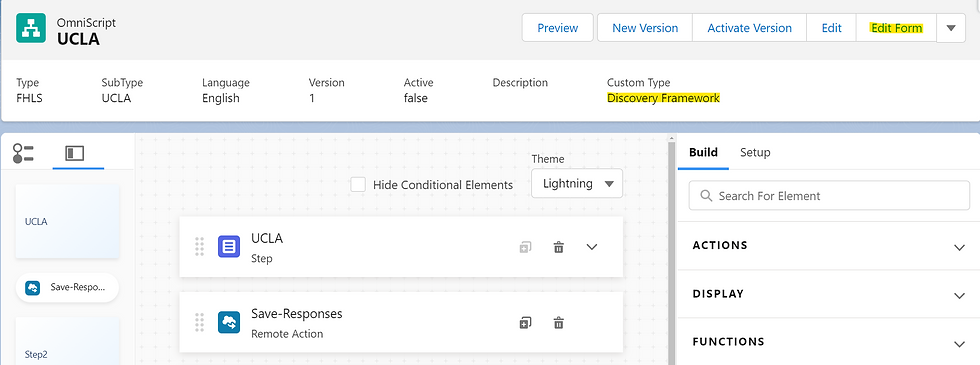
Any additional questions can be added by clicking “Edit Form” and selecting the required questions.
6. To pass values to the Assessment record i.e., Assessment name, Status Remote options should be configured as below. Also optionally to configure Assessment Account name, Contact name and Case name can be addedd as Assessment.AccountId, Assessment.ContactId, Assessment.CaseId based on requirement.

Preview the OmniScript in real time with real data in OmniScript Designer to get the look and feel of the Assessment. Also we can add any additional actions if required as per business requirements.
Activate and deploy the OS and to enable users to use the assessment component add it to the record page. When an assessment form is Activated it is available under the standard “Assessment” component, also it can be launched as action from Flexcard(Consider creating a custom Tab labeled Assessment in the main area of the page for the Assessment component, edit the tab labels as needed, select the Assessment Fields to display on the Assessment card, select the OmniScript Saved Session Fields and OmniProcess Fields to display on the Assessment card).
Launch the assessment form and complete the assessment. Once the assessment is completed corresponding assessment and assessment question response records get created in the backend.
In the related tab of Assessment record, all the assessment question reponse records can be viewed(The responses to an assessment depending on the data type are stored in an appropriate data type column on the assessment question response object). Based on the response values we can evaluate and validate the response and can act accordingly by creating task, care plan, assigning care team, audit etc.,
Note:
If the OS is Launched from Discovery Framework, the OS Input elements are limited to Discovery Framework features.
We can even add score calculation to assessment by giving scores to option response values.
References:


Hi Tejaswini Thanks for brief explanation can you help if possible how to add scores and how can we calculate any matrix if possible it would be more helpful